AIS: How To
Follow these steps:
- Install AIS Catcher using their docs at https://aiscatcher.org/howto. You don't have to use this specific software but it is very good and easy to install.
- Configure AIS Catcher to send data to us by adding a UDP Output. Set to
Remember to restart for the changes to take affect.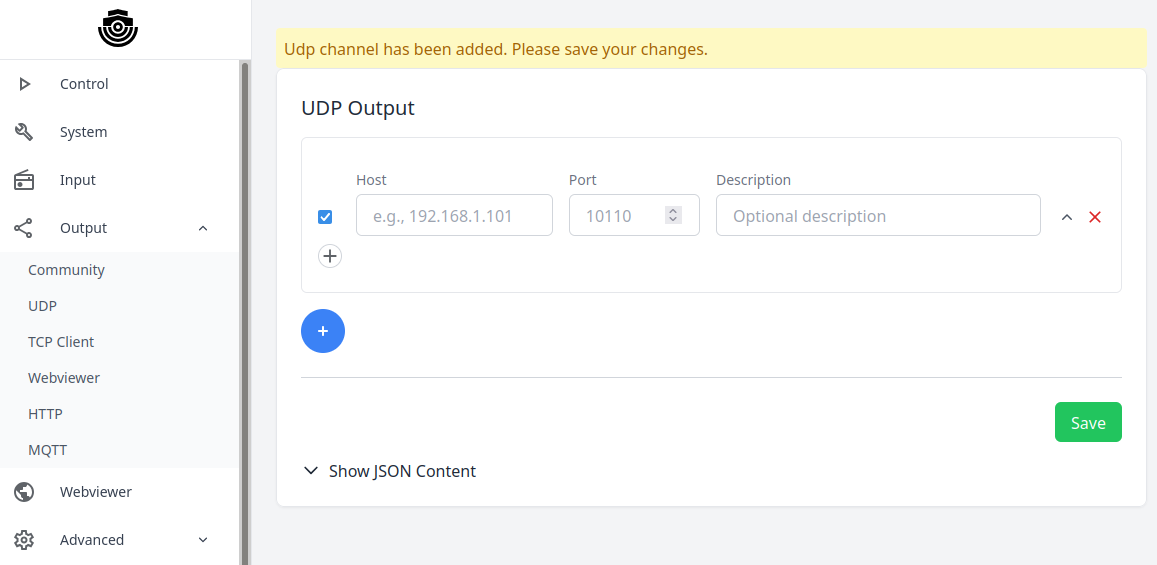
If you are on the same network as your AIS feeder or know its public IP address you can make sure we are receiving data here: Receiver Metrics
You should see messages flowing from your IP address on that web page. If not, there is no point in continuing as the system will reject your new receiver request. Instead, check within AIS Catcher to ensure you are actually decoding AIS data and also sending to our ingester.
- Complete the form below and run the command it generates on your AIS Catcher computer. You should receive an email with your receiver details. Most importantly it will contain your personal assigned UDP port. The script output will also contain your port number.
- Update the UDP port in AIS Catcher from 8101 to the port output by the script, again remember to restart. Visit and you should see your receiver on the map
⚠️ Don't forget to update the UDP port in AIS Catcher and restart it⚠️ Ensure to store the password output by the script so you can edit your receiver details if necessary
×
![Enlarged AIS Catcher screenshot]()
Drag the marker to your location (default is your browser location or London):
Run the following command in a terminal on your AIS computer:
ℹ️
This script does not change your configuration whatsoever, it is simply a way to perform the signup from the AIS feeder computer itself. You can run it from any Linux machine on the same network.